GitHub Desktop, in my opinion, is the most user-friendly desktop app for version control (don’t worry, this post is not sponsored by them). If your organization uses Bitbucket, you may still want to try out GitHub Desktop for making commits and syncing them with the remote origin. I’ve recommended GitHub Desktop to 4 of my colleagues, and they have never looked back.
Now, in order to connect Bitbucket to GitHub Desktop, you need to follow the below steps:
- Download GitHub Desktop if you don’t have it already. You can download it from here. Once downloaded, skip all the steps requiring you to set up an account.
- Go to your account on Bitbucket, click on the Profile icon in the top right corner, and select ‘Personal Settings’ from the menu.
- Select the ‘App Passwords’ option, and click on ‘Create App Password’
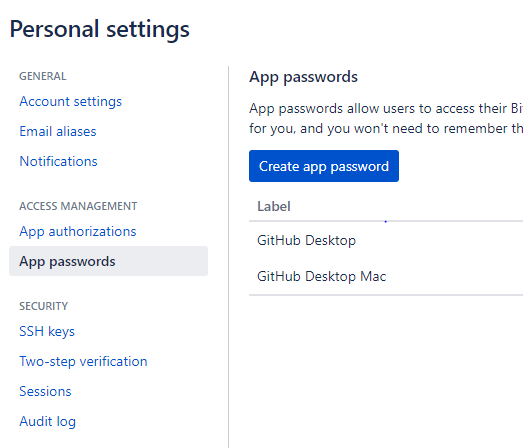
- Provide a name for your App password, and give it the required permissions. Typically, repository read-write, and pull request read-write permissions are enough.
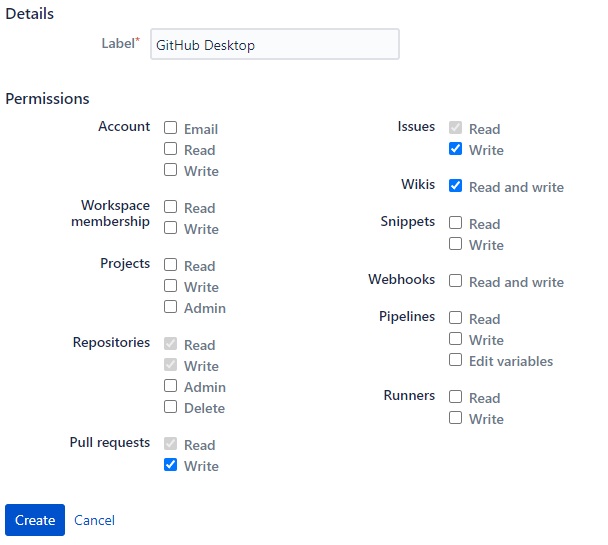
- Click on ‘Create’. You will see a password show up on the screen. Save it securely. This is the only time you will be able to see that password.
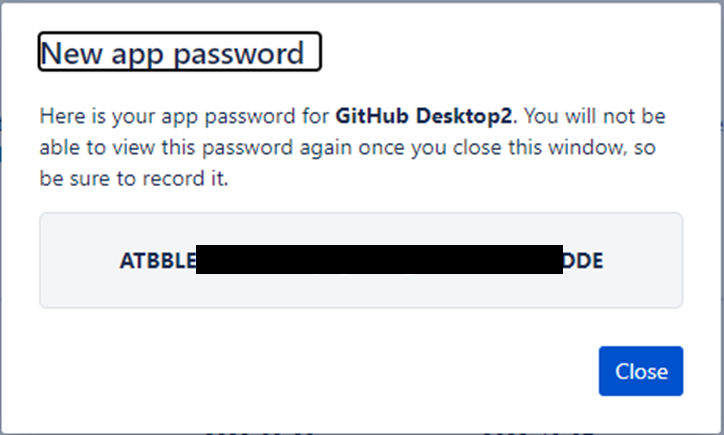
- Now, go to GitHub Desktop, and add a repository cloned from bitbucket using the repository management option. If you don’t have a cloned Bitbucket repository on your local machine already, you can follow the steps here.
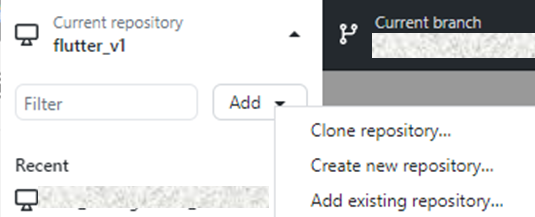
Once the repository is added, make a small change and try to push a commit. GitHub Desktop will ask for your Bitbucket credentials. Enter your Bitbucket username, and the App Password saved previously. And voila! You can now use GitHub Desktop seamlessly for all the operations on your Bitbucket repositories. You can even clone your private Bitbucket repositories directly from GitHub Desktop now.
Found this post helpful? Then check out further posts on iotespresso.com.